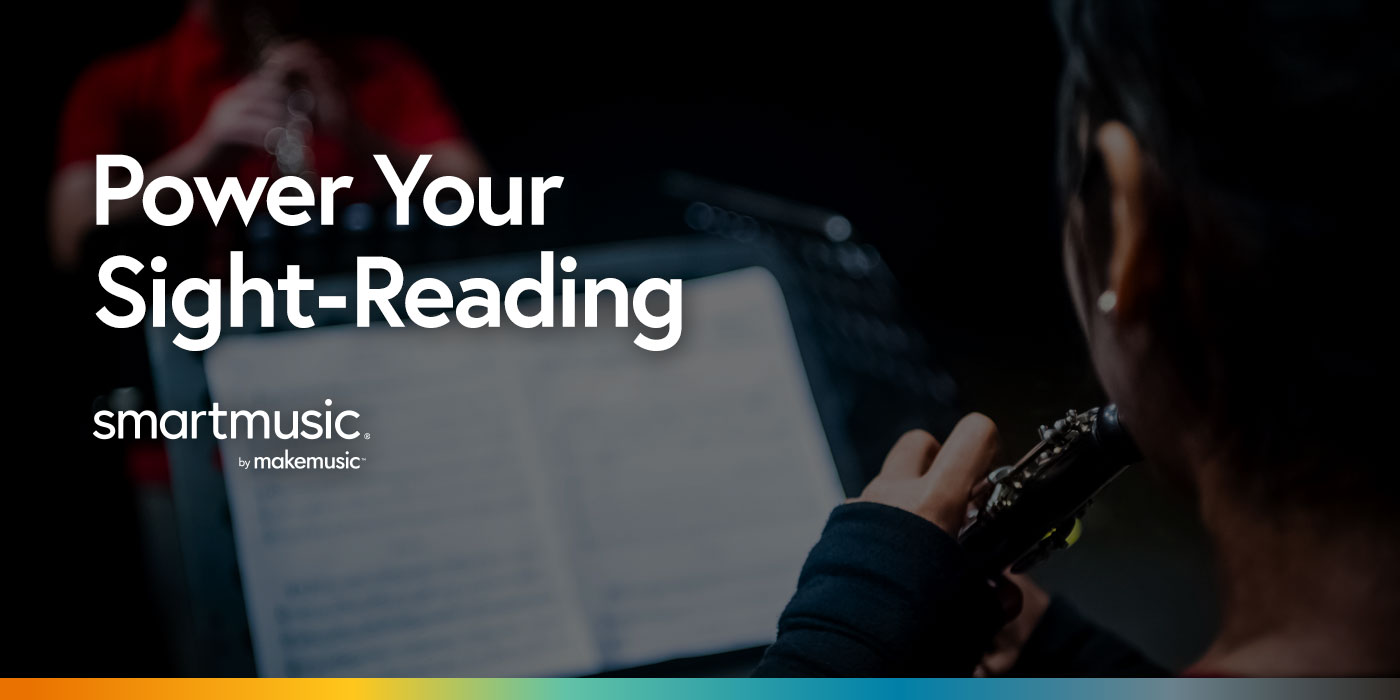
When your students have proficient music reading skills, you can spend more time working on expression, intonation, articulation, phrasing, and more. The best way to power their sight-reading skills is by providing plenty of opportunities for reading new music. The improved skills will translate to sight-reading at contests/festivals, learning new exercises or etudes, first play-throughs of concert music, playing for fun, and more. Save the time and effort of passing out new music or etudes every day by using cloud-based tools like SmartMusic to quickly generate an unlimited amount of sight-reading exercises.
SmartMusic provides resources to power your students’ sight-reading skills:
- Any piece of music in SmartMusic can be assigned as a sight-reading assignment.
- You can upload any of your own compositions into SmartMusic, and assign it to them as a sight-reading assignment.
- Sight Reading Builder can produce endless sight-reading exercises, and can be tailored to your students’ needs and abilities.
SmartMusic Sight-Reading Assignments
To assign a piece as a sight-reading assignment, follow the instructions for creating a standard assignment (follow Steps 1 through 4 in the Assignment Creation article). Once your general parameters have been selected on the Let’s Set Up Your Assignment page, turn the sight-reading option ON. Select a study time duration, then continue to Step 4 in the Assignment Creation article to finish.
When you assign a piece as a sight-reading assignment, your students are given a study time duration (chosen by you), then they have one chance to play the piece before their assessment is automatically submitted to you. You can also upload your own warm-ups, etudes, and compositions to SmartMusic, then assign it as a sight-reading assignment.
Advantages:
- Using actual concert performance music instead of generated exercises means they will use their skills in the context of actual repertoire.
- The accompaniment recordings will make them feel like they are playing with the ensemble.
- You can also use this with a FREE subscription using our free content library.
If you want to really test your students on music they haven’t seen before, continue reading to learn how to use Sight Reading Builder!
Sight Reading Builder
A paid SmartMusic subscription provides access to Sight Reading Builder. Sight Reading Builder empowers you to easily generate an infinite number of sight-reading exercises customized for your students’ specific needs. Define parameters for your ensemble, then assign it to students who will be able to rotate through countless exercises using those same parameters. You can decide how much time the students will be able to study the exercise before the count-off begins, then they are given one opportunity to play through the piece. Once it concludes, their assessment and recording will be sent to you for grading.
The customizable options are listed below. If they look daunting—don’t worry—you can simply choose any of our 10 preset sight-reading levels and get exactly what you need. When you want something more specific, you can utilize as many of the features below as you want to meet your ensemble’s needs. For instance, If you’ll soon be playing a piece in 5/8, you can select options so your students practice sight-reading primarily in that time signature.
- Time Signatures – Select what time signature(s) students will see, and how often (if at all) it will change within the exercise.
- Key Signatures – Select any subset of major keys and/or minor scales. Choose whether or not to change keys within each example, and limit how often that happens.
- Rhythmic Patterns – Determine how much rhythmic diversity, syncopation, consecutive rests, ties, and more. You can add specific rhythms to help your students prepare for a particular concert piece.
- Instrument Ranges – Specify individual ranges for each/any instrument in your ensemble, and the frequency with which they see accidentals and repeated pitches.
- Interval Options – Specify the intervals used, which intervals should be followed by a step, limit the number of large and consecutive intervals, and even specify specific scale degrees and alterations.
- Articulations – Control how frequently students will see accents, staccatos, tenutos, marcatos, and slurs, as well as the maximum number of articulations they’ll see on each note.
- Dynamics – Decide which dynamic markings will be used and how often each will appear.
- Ornaments – Indicate which ornaments you’d like to see, as well as their density.
- Melodic Options – Control the ratio of scale fragments, arpeggio fragments, and arbitrary jumps.
- Ensemble Options – Decide on the number of independent rhythm lines, or whether students play only unison or octave lines, and more.
- Premade Ensemble Template – Choose a score setup with standard ensembles or customize your instrumentation.
With Sight Reading Builder, YOU choose how detailed you want to be in your preferences. You can create exactly the type of exercises that will benefit your students the most. By providing an endless supply of fresh and relevant music to read, Sight Reading Builder can help your students develop sight-reading proficiency more quickly.
Incorporating Sight-Reading into Your Curriculum
- A great way to start is to generate rhythm-only exercises. This way you can get your students’ brains engaged, starting to think musically while practicing their sense of pulse.
- Create a Sight Reading Builder assignment outline by simply selecting the difficulty level. Assign it to your students regularly, knowing that SmartMusic will generate a new exercise every time, for every student, and you’ll receive their assessment scores to see how they’re doing.
- To prepare for the first read of a new concert piece, step up your game and use the customization features in Sight Reading Builder to select the exact or similar key signatures, rhythms, and/or time signatures. Each time you assign the same Sight Reading Builder exercise to your students, it generates a new assignment based on the parameters you chose for your students, helping them become prepared for that first read-through.
- To assess your students’ skills throughout the school year or at the end of the semester, assign a full piece of music through SmartMusic (not Sight Reading Builder), and assign it as a sight-reading exercise. Students are only given one chance to complete the assignment, and their assessment is immediately sent to you.
- Create a Sight Reading Builder outline by using the customizable options or by simply selecting a difficulty level. Then skip the assigner, and share the outline either with a link or by a playlist. Students can play these exercises even if they don’t have a SmartMusic account—in that case, their assessments won’t be sent back to you, but they will be gaining valuable practice.
Resources:
Sight Reading Builder Overview
Using Technology to Build Better Sight Readers
Customizing Sight Reading Repertoire with the Sight Reading Builder
Skip the Assigner and Share Sight Reading Builder Exercises